Price: $20 shareware, 30 days to try
I'm using SteerMouse with a Logitech VX Revolution.
The included software with the Logitech VX Rev., is a joke. Logitech should be ashamed to put out such a second-rate app with such good mice. They should fix their software or consider bundling SteerMouse with their mice. Attempting to use Logitech's software was a comedy of errors and resulted in erratic mouse behavior, not to mention the lack of button customization.
Using the built-in mouse driver for OS X was not an option with this mouse. With other simple mice, OS X's driver worked fine, but the form factor of the VX Rev was a perfect fit for my hand, and small enough to use on the palm rest on my PowerBook. I was not going to return the mouse just because Logitech's driver was terrible, and OS X's wouldn't work.
So after some digging I came across SteerMouse and promptly downloaded a 30 day trial from MacUpdate. I couldn't have been happier. Out of the .dmg "box" SteerMouse worked like a champ.
Installation is simple and smooth.
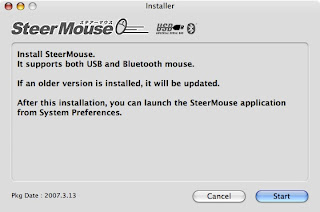
Once your Mac has rebooted, simply go to the System Preferences app, look under "Other" (bottom section) and look for the SteerMouse icon. It is a yellow "bumper-car" looking mouse.
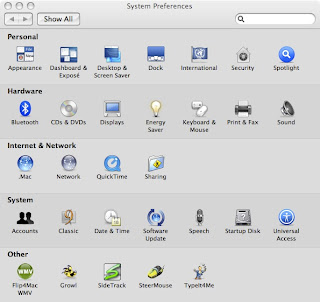
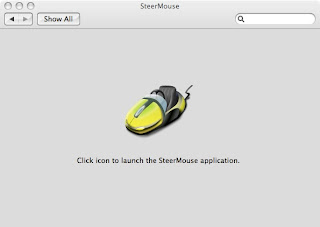
Clicking the icon opens a separate SteerMouse (hereafter, "SM") application. This behavior of having a launcher of sorts in System Preferences is similar to Microsoft, USB Overdrive, etc.
Below are screenshots of each tab in the SM application.

A note here, as you look at the image above, you'll see the pull-down menu which shows "Default". Pulling it down shows the following screen shot (w/out the additonal apps until you add them).
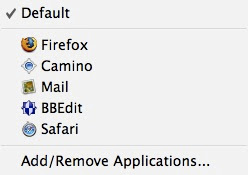
This menu is where you'll find the option to "Add/Remove" individual apps and tweak some or all mouse settings in the chosen app. I changed settings for certain actions in BBEdit that I did not wish to take place in all apps. Additionally, I set up specific keystrokes when in Firefox, Safari, or Camino.
Thus each mouse button can be customized. When clicking the elongated button associated with a particular mouse button, you see the following pop-up menu:
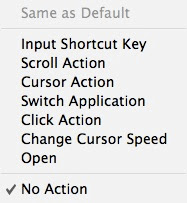
Input Shortcut Key allows you to set the particular button with a key command - it could be any key on the keyboard or a combination there of. Modifiers can also be used: command, shift, option or control keys.
Scroll Action lets you assign the scrolling speed to a button.
Cursor Action will move the cursor to the blinking button, or just about any other button including the close, minimize, zoom, Apple menu, etc.
Switch Application performs the Apple + TAB function.
Click Action is a mouse click, double click, triple click, click lock, contextual menu, middle or default click PLUS use of a modifier key (command, shift, option, control) if desired.
Change Cursor Speed allows you to either increase or decrease cursor speed
Open allows you to either open a file or folder, including an executable-upon-open file like an AppleScript application
No Action - disable a button altogether
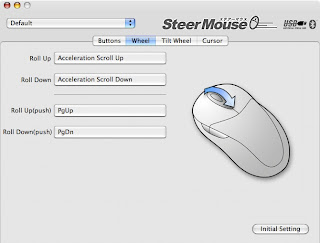
Here you can tweak the acceleration when scrolling.
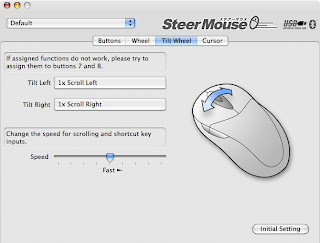
The Tilt Wheel settings were fine out of the box for me; however, one can get pretty granular in settings here.
And I should point out that when I tried USB Overdrive, oddly my right tilt would work only when I pressed hard right on the wheel to elicit the proper side-scrolling response. After switching to SM, this behavior went away and I only need a gentle right tilt and the response is immediate.
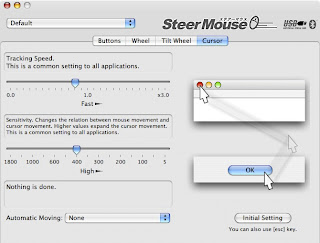
I do not use any automated pointer moving, so I set this to "None". As for tracking speed, this is a nicely customizable option for those who are switchers (or not) and desire faster mouse speeds from Windows days will enjoy the tweaking possibilities.
Conclusion:
SteerMouse came to my rescue and gave me full use of my VX Revolution, and is the only alternative mouse driver/app that gave me full use of every button on my mouse, including the "magnify" button behind the scroll wheel. Additonally, I found SteerMouse to have the best, smoothest scrolling/acceleration behavior.
For some the $20 price tag may be high, especially if an expensive mouse is part of the equation. But if you purchased a Logitech, Apple Mighty Mouse, or a Bluetooth mouse and love it but not the included software, or limited functionality, then this is $20 well spent.
Anyone looking for full functionality of their mouse should take a serious look at SteerMouse.
This is well-written software which, like Apple products, "just works".
3 comments:
nice article, im trying to set up my vx revolution with Steermouse too. How do you assign the search button to spotlight and get the zoom button to work
Unfortunately, I haven't been able to get the little zoom button working in Steermouse...
Actually, I should amend my reply above - the magnify button DID work, but no longer does. I do not recall when it stopped.
And, for the record, my VX Rev. did end up getting rather soaked one day. After a full dry out period in a zip-loc bag with silica gel it came back to life, sort of. While working fine for the most part now, I suspect its life has been shortened by the experience.
So yes, the magnify button worked, but no longer does.
Post a Comment